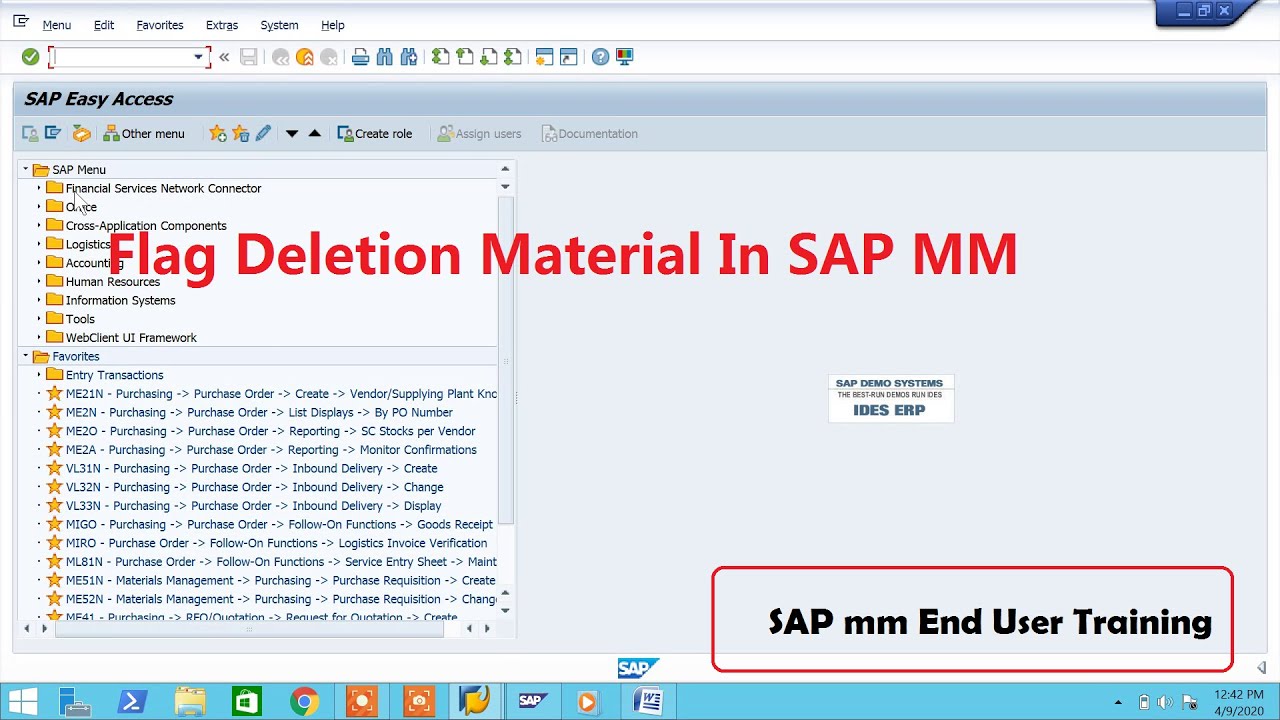Hey everyone! Let's learn about removing the deletion flag for a material in SAP.
What is a Material?
Think of a material like an item in a store. It could be anything: a book, a pencil, or a computer. In SAP, we use the term "material" to represent all these things.
Materials have specific properties. Consider the color of the book's cover or the weight of the computer. SAP helps us manage all that information.
A material needs a Material Master Record. The record holds all the important information about that material. This record is like a file folder that contains all the details of the material.
What is a Deletion Flag?
Imagine you're cleaning your room. You might have some items you don't need anymore. You could put them in a box labeled "To Donate".
In SAP, a deletion flag is like that "To Donate" label. It marks a material as no longer actively used. Think of it as saying, "We don't plan to order or use this material anymore."
The deletion flag doesn't immediately erase the material from the system. It prevents it from being used in new transactions. This is a way to keep your data clean and organized.
Why Remove a Deletion Flag?
Sometimes, plans change! Maybe you found a use for that old item you were going to donate. Or maybe you realized you made a mistake. Removing the flag allows you to use that material again.
Perhaps you initially thought a material was obsolete. Then, a new project comes along that requires it. Removing the deletion flag allows you to bring it back into active use.
Removing the flag allows you to use the material again. This avoids the need to create a brand new material record. This is much more convenient.
How to Remove the Deletion Flag in SAP
Okay, let's get down to the practical steps. Remember, SAP systems can look slightly different depending on the configuration. But the general process is similar.
Step 1: Find the Material Master Record
First, you need to find the Material Master Record you want to change. This is like finding the file folder for the item you want to use again.
Use transaction code MM02. Enter the Material Number in the required field. You can find this number by searching in SAP. Be very precise when looking for the Material Number.
You'll also need to enter the Plant and Sales Organization (if applicable). Think of the Plant as the physical location where the material is stored or used. Think of the Sales Organization as the unit responsible for selling the material.
Step 2: Navigate to the Correct Views
Once you've entered the Material Number, Plant, and Sales Organization, you'll see a screen with different "views". These views contain different types of information about the material.
Select the views that are relevant to the deletion flag. These views usually include Basic Data, Purchasing, and Sales. The specific views may depend on how your SAP system is configured.
Click on the checkbox next to the required view. Then click on the button at the bottom to proceed to the next screen.
Step 3: Locate the Deletion Flag Field
Within each view, look for the field that indicates the deletion flag. It is usually called "Deletion Flag" or something similar.
The location of the deletion flag field can vary. It might be in a section called "Status" or "General Data." Look closely at the screen for a checkbox or a dropdown menu labeled "Deletion Flag".
Be sure to review the appropriate organizational level. Organizational Levels are specific areas of the business. They specify which areas are affected by the deletion. For example, the deletion can be specific to one plant but not another.
Step 4: Remove the Deletion Flag
Once you've found the deletion flag field, uncheck the box (if it's a checkbox) or select "No" or "Inactive" from the dropdown menu (if it's a dropdown menu).
This is the key step! By unchecking the box, you are telling SAP that you no longer want the material to be flagged for deletion.
Double-check to make sure you've removed the flag from all the relevant views. Sometimes, the deletion flag might be set in multiple views, especially if the material is used in different parts of the organization.
Step 5: Save Your Changes
After you've removed the deletion flag, save your changes. This is usually done by clicking a "Save" button. This button is usually located at the top or bottom of the screen.
SAP will usually display a message confirming that your changes have been saved. Pay attention to this message to ensure that the update was successful.
It's also a good idea to double-check the material master record again after saving. This confirms that the deletion flag has indeed been removed.
Important Considerations
Authorization: You need the correct authorization to remove a deletion flag. Your SAP administrator controls these authorizations. Ask for assistance if you don't have the required permissions.
Impact: Removing a deletion flag can have unintended consequences. Be sure you understand the implications before making the change. Consult with experienced users if you're unsure.
Documentation: Always document your changes. Include the reason for removing the deletion flag. This helps maintain a clear audit trail in SAP.
Testing: After removing the deletion flag, test the material in a test environment. This verifies that it works as expected before using it in a live production environment.
Final Thoughts
Removing a deletion flag in SAP is a straightforward process. It requires attention to detail and understanding the impact of your actions. Always double-check your work. Be sure you have the correct authorizations.
By following these steps, you can effectively manage materials in SAP. This helps keep your data accurate and up-to-date. Good luck!
Remember to always consult SAP documentation and your company's internal guidelines. This makes sure you're following best practices.