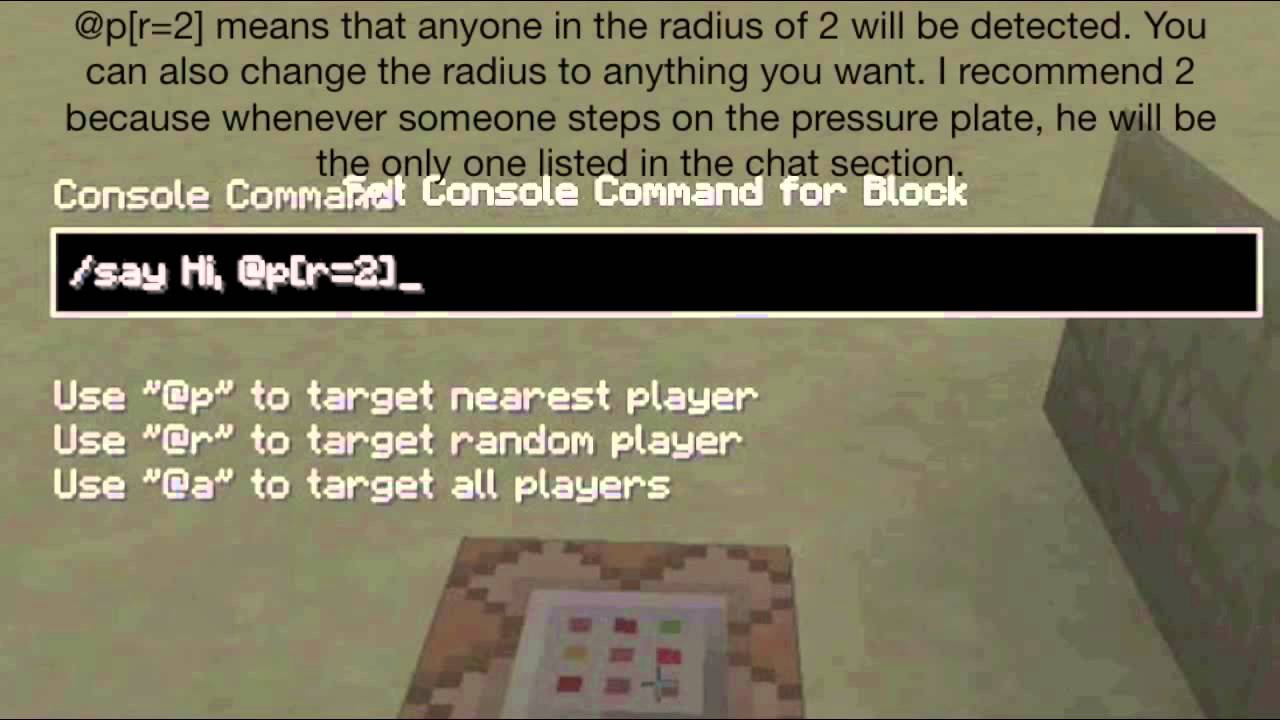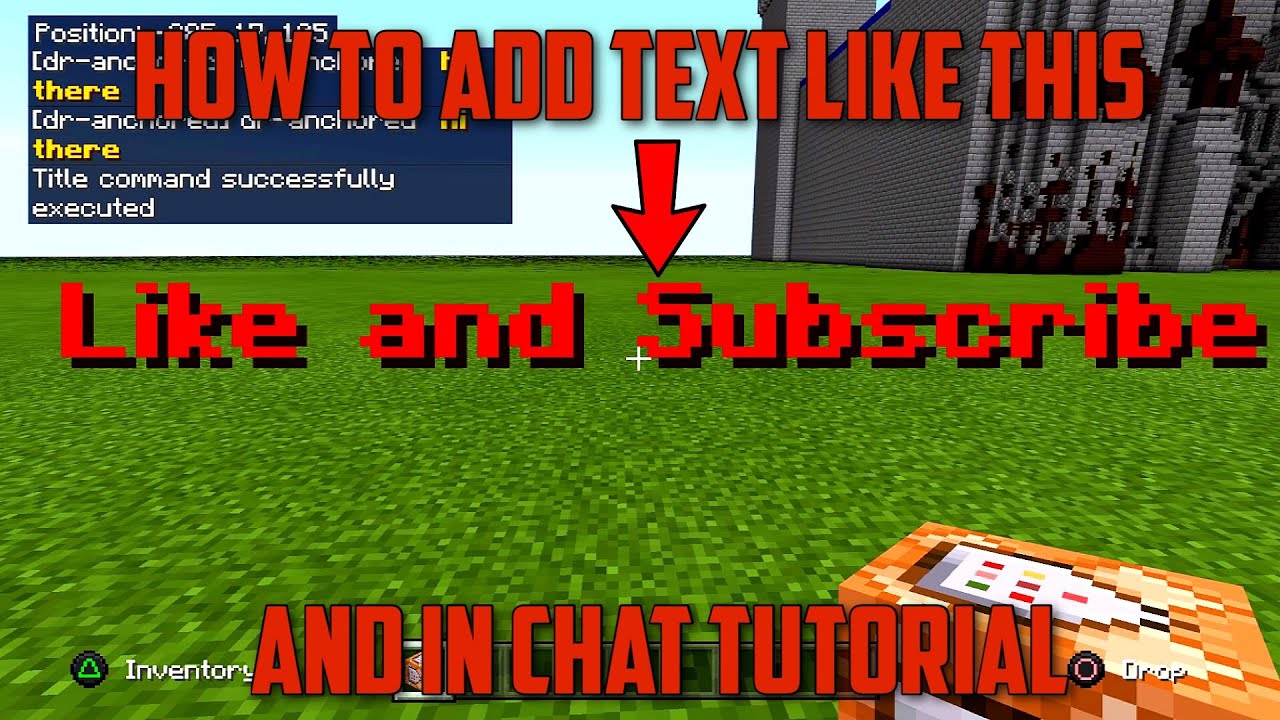Hey there, future Minecraft masterminds! Ever wanted to make your Minecraft world truly interactive? We're going to learn how to make a Command Block say something. Think of it like teaching your game to talk back to you. Let's dive in!
What is a Command Block?
Imagine a vending machine. You put in the right code, and it dispenses your snack. A Command Block is similar. It's a special block in Minecraft that executes commands. These commands can do almost anything, from teleporting players to spawning items, and yes, making text appear on the screen. Consider a Command Block as a pre-programmed instruction giver.
These blocks aren't found lying around in the world. They're a powerful tool for creators. They must be given to you through a command, which we will learn later. This is because they can drastically change the world, so Minecraft keeps them out of regular gameplay. Think of them as a super-powered building block, accessible only with specific knowledge.
Getting a Command Block
First, you need to have cheats enabled in your world. This allows you to use commands. You can usually do this when creating a new world or by opening your world to LAN and enabling cheats. Consider it like unlocking the "developer mode" in your game.
Open your chat window. You can do this by pressing the "T" key or the "/" key. Now, type in the following command: /give @p minecraft:command_block and press Enter. The @p is a target selector. It means "the nearest player." The minecraft:command_block specifies the item you want, a Command Block. This command gives you one Command Block in your inventory.
If you see an error message, double-check that you typed the command correctly. It is case-sensitive, so make sure it's all lowercase. Also, verify that cheats are enabled in your world settings. Remember, capitalization matters when giving precise instructions to your game!
Placing and Accessing the Command Block
Now that you have a Command Block in your inventory, select it. Place it down in your world. Right-click on the block to open its interface. This is where the magic happens. You'll see a text field where you can type your commands. Think of it as the control panel of your interactive game element.
The Command Block interface might look a little intimidating at first. Don't worry! We're only focusing on a small part of it for now. The key part is the command input field. This is where you tell the block what to do. You can also see options to change the command block type to Impulse, Chain, and Repeat. These different types change how often the command block runs.
The '/say' Command
The /say command is a simple command. It makes the game display a message in the chat window. This is exactly what we want our Command Block to do. It's like using a megaphone to speak to everyone in your world.
Inside the Command Block interface, type the following command: /say Hello, world!. Click the "Done" button to save the command. This tells the block to say "Hello, world!" whenever it's activated. This is your first step towards a talking Minecraft world.
Remember, you can replace "Hello, world!" with any message you want. Get creative! You could have the block say "Welcome to my castle!" or "Beware of the dragon!". The possibilities are endless. It's like giving your game a personality.
Activating the Command Block
A Command Block doesn't run automatically. You need to activate it somehow. The simplest way is to use a redstone signal. Think of redstone as Minecraft's version of electricity. There are various ways to generate a redstone signal.
Place a button next to the Command Block. When you press the button, it sends a redstone signal to the block. This activates the command. When you click the button, the Command Block will execute the command, and you should see "Hello, world!" appear in the chat window. Think of the button as the switch that turns on your talking block.
Other ways to activate the Command Block includes using a lever, a pressure plate, or even a more complex redstone circuit. You can experiment and find the activation method that works best for your project. Redstone is a deep topic, but even a simple button press can unleash the power of the Command Block.
Changing the Message
Changing the message is easy. Simply right-click on the Command Block to reopen the interface. Edit the text after the /say command. For example, you could change it to /say Welcome to my awesome Minecraft world!. Click "Done" to save the changes. Press the button again to see the new message appear in the chat.
You can use this to create interactive tutorials, provide hints to players, or even tell stories within your Minecraft world. The /say command, combined with a Command Block, is a powerful tool for creating engaging experiences. Think about what messages will entertain the players most!
Target Selectors: Talking to Specific Players
The @p target selector means "the nearest player." But what if you want to send a message to a specific player? You can use their username instead of @p. For example, if your friend's username is "Steve," you could use the command /say Steve Hello, Steve!. This will only send the message to Steve.
There are other useful target selectors. @a targets all players. @r targets a random player. @e targets all entities (including mobs). You can even combine target selectors with specific criteria. For example, @a[r=10] targets all players within a radius of 10 blocks. Target selectors give you fine-grained control over who receives your messages.
More Advanced Chat Formatting
Minecraft also allows you to use more advanced formatting options in your messages. You can use color codes to change the color of the text. To use a color code, precede it with the section sign (§). You can create the section sign by pressing Alt + 21 on your numpad. For example, /say §bHello, world! will display "Hello, world!" in aqua color.
There are many other color codes. You can also use formatting codes to make the text bold (§l), italic (§o), underlined (§n), or obfuscated (§k). Experiment with different codes to create visually appealing messages. These extra touch of color can transform your boring messages into something that will stand out.
By combining Command Blocks with the /say command and advanced formatting options, you can create incredibly interactive and engaging Minecraft experiences. Have fun experimenting! Soon you'll be crafting talking houses, sarcastic robots, and maybe even a chatty chicken or two.