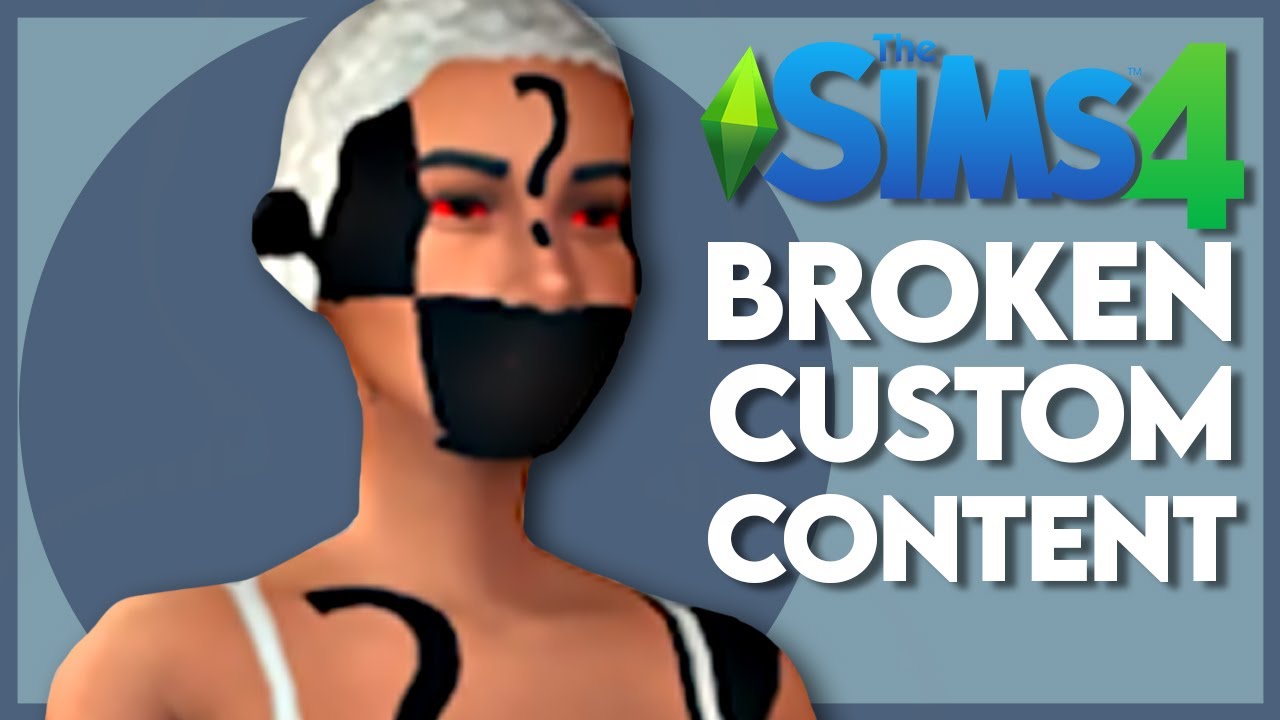Hello Simmers! Let's tackle a common problem in The Sims 4: broken custom content (CC).
What exactly is CC? Imagine your closet. You have clothes that came from the store (the game's original content). CC is like clothes you bought from a smaller, independent designer. These are additions to the game made by other players.
Examples of CC? New hairstyles, furniture, clothing, and even objects that add functionality to the game. Sometimes this content can become "broken." This means it no longer works properly in the game. Often after game updates or patch.
Identifying the Culprit
How do you know something is broken? Common signs include missing textures, strange colors, or the game crashing.
Think of it like a puzzle piece that no longer fits. Maybe the edges got bent.
Sometimes, the game will display a generic icon. This is a placeholder instead of the item. For example, a dress appearing as a white square. This usually means the game can't find or use the CC file correctly.
The 50/50 Method
This is a classic way to pinpoint the problematic CC. The goal? To isolate the faulty file by dividing your CC into smaller and smaller groups.
First, locate your Mods folder. This folder is where all your CC lives.
On Windows, it's usually found here: Documents\Electronic Arts\The Sims 4\Mods. On macOS, it's similarly located within your Electronic Arts folder.
Next, move *half* of your CC out of the Mods folder and onto your desktop. Create a new folder on your desktop and name it "CC Backup 1."
Launch The Sims 4. See if the problem persists.
If the problem *is gone*, then the broken CC is in the half you moved to your desktop. If the problem *is still there*, then the broken CC is in the half that's still in your Mods folder.
Now, repeat the process with the problematic half. Divide it in half again. Move one half to your desktop (in a new folder "CC Backup 2"). Test the game.
Continue this process. Keep halving the group of potentially broken CC until you isolate the single file causing the issue.
Using Sims 4 Tray Importer
Sims 4 Tray Importer is a fantastic tool. It helps you manage your CC.
It identifies what CC is used in your saved games and lots. It can also help you find broken or outdated files.
Download Sims 4 Tray Importer from a trusted source. Always be cautious. Ensure the download is safe.
Install the program. Then, launch it.
Sims 4 Tray Importer scans your Tray folder. The Tray folder stores your saved games, lots, and households.
Select a saved game or lot that you suspect has broken CC.
The program displays a list of all CC used in that save. It highlights any files that are missing or potentially problematic.
You can then locate these files in your Mods folder. You can manually remove them.
Checking Creator's Notes
Sometimes, the creator of the CC will leave notes. Check the description where you downloaded the CC.
These notes might mention known issues. The notes can suggest if the CC is compatible with the latest game patch.
Sometimes, the creator has updated the CC. Download the updated version. Replace the old, broken file.
Batch Fixes
Certain CC types, especially clothing and hair, can be affected by game updates. This results in them being broken in a similar way.
The game developers often release batch fixes. These fixes automatically repair certain types of broken CC.
These fixes are usually included in regular game updates. Make sure your game is always up-to-date.
Removing the Problematic Files
Once you've identified the broken CC, it's time to remove it. Go back to your Mods folder.
Find the problematic file. Delete it.
Empty your Recycle Bin (Windows) or Trash (macOS) to permanently remove the file.
Launch The Sims 4 again. Check if the problem is resolved.
Preventing Future Problems
Keep your game updated. Game updates often address compatibility issues with CC.
Organize your Mods folder. Use subfolders to categorize your CC (e.g., "Hairstyles," "Furniture," "Clothing"). This makes it easier to find and manage your files.
Download CC from trusted sources. Reputable websites and creators are more likely to provide high-quality, well-maintained content.
Read the comments and reviews. Other players may have reported issues with the CC.
Test new CC in a test save. Don't immediately add it to your main save game. This can prevent corruption.
By following these steps, you can keep your Sims 4 game running smoothly. You can enjoy your custom content without the frustration of broken files. Happy Simming!