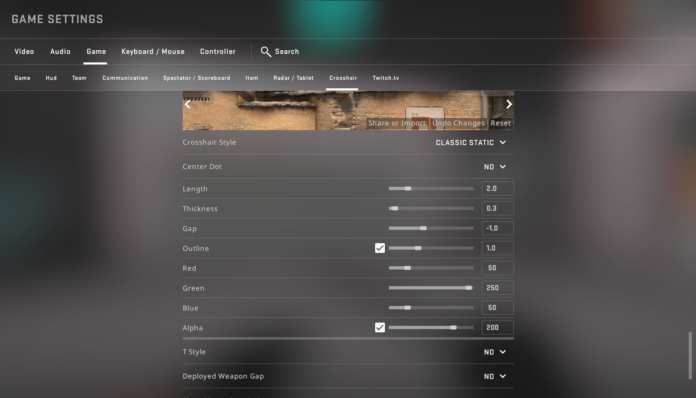Counter-Strike: Global Offensive, or CS:GO, is a popular first-person shooter game. To play well, you need good aim. A key part of aiming in CS:GO is your crosshair. Think of it like the bullseye on a dartboard, or the sights on a real gun. The crosshair is what you use to aim at your enemies.
The crosshair is a visual guide in the center of your screen. It helps you point your weapon at the target. Changing the crosshair to suit your preferences can greatly improve your accuracy. This is where console commands come in.
What are Console Commands?
Console commands are like secret codes you type into the game. They allow you to change various settings that are not normally accessible through the game's menus. Imagine it like this: Your computer has a lot of hidden settings, like a smartphone with developer options. Console commands let you access and modify these hidden settings in CS:GO.
To use console commands, you first need to enable the developer console in CS:GO. Go to the game settings and find the "Enable Developer Console" option. Set it to "Yes." Now, in-game, you can press the tilde key (~) or the backtick key (`) to open the console. After pressing the key you will see a box appear at the bottom of the screen.
Now you can type the console commands you want to use. Once you type the command press enter. The game will immediately change the setting based on the command you entered. Some settings might need a restart of the game to be fully applied, but crosshair settings are immediately changed.
Crosshair Customization Commands
There are many console commands that allow you to customize your crosshair. We will explore some of the most important ones. These are the commands you will use most often to fine-tune your crosshair to your preference.
cl_crosshairsize
This command controls the size of your crosshair. Think of it like adjusting the size of the bullseye on a dartboard. A smaller crosshair can be more precise for long-range shots. A larger crosshair can be easier to see in chaotic situations. For example, typing `cl_crosshairsize 3` will make your crosshair a moderate size.
cl_crosshaircolor
This command changes the color of your crosshair. You can use predefined colors like red, green, blue, yellow, or cyan. You can also use a custom color by using the cl_crosshaircolor_r, cl_crosshaircolor_g, and cl_crosshaircolor_b commands to specify the red, green, and blue values. The color range is from 0 to 255. Think of this like choosing a color for a highlighter to make something stand out.
cl_crosshairstyle
This command controls the style of your crosshair. There are several different styles available. Style 4 is a static crosshair that doesn't move when you shoot. Style 5 is a dynamic crosshair that expands when you move or shoot. Try different styles to see which one you prefer. This is like choosing whether to use a pen or a pencil – each has its own feel and purpose.
cl_crosshairthickness
This command adjusts the thickness of the crosshair lines. A thicker crosshair can be easier to see. A thinner crosshair can be less distracting. Imagine drawing a line with a thick marker versus a thin pen. Each has a different visual impact.
cl_crosshairgap
This command controls the gap between the center dot and the crosshair lines. A negative value will make the lines overlap. A positive value will create a gap. A gap can sometimes help you focus on the center of the screen. It is similar to adjusting the space between lines in a document. It affects readability and visual clarity.
cl_crosshairdot
This command adds a dot in the center of your crosshair. Some players find this helpful for precise aiming. Other players find it distracting. Think of it as adding a small target in the middle of your bullseye.
cl_crosshairalpha
This command controls the transparency of your crosshair. A value of 255 makes the crosshair fully opaque. A lower value makes it more transparent. A transparent crosshair can be less distracting. Imagine adjusting the opacity of a window. You can make it more or less see-through.
cl_crosshair_drawoutline
This command adds an outline to your crosshair. The outline helps the crosshair stand out against different backgrounds. This can be especially useful in areas with a lot of visual clutter. Think of it as putting a black border around text to make it easier to read.
Example Crosshair Configuration
Here's an example of a crosshair configuration that many players find effective:
`cl_crosshairsize 2`
`cl_crosshaircolor 5`
`cl_crosshairstyle 4`
`cl_crosshairthickness 1`
`cl_crosshairgap -1`
`cl_crosshairdot 0`
`cl_crosshairalpha 255`
`cl_crosshair_drawoutline 1`
This configuration creates a small, static, cyan crosshair with a black outline. It has a small overlap in the center, and no center dot. You can copy and paste these commands into your console to try it out.
Finding What Works For You
The best crosshair is ultimately a matter of personal preference. Experiment with different settings to find what works best for you. What works for one player may not work for another. Like finding the perfect pair of shoes, it's about finding something comfortable and effective for your individual needs.
Try different crosshair sizes, colors, and styles. Play around with the gap, thickness, and outline settings. Pay attention to how the crosshair feels when you are aiming and shooting. Are you able to track your targets easily? Is the crosshair distracting or helpful? These are important questions to consider when choosing a crosshair.
You can also find crosshair generator maps in the CS:GO workshop. These maps allow you to preview different crosshair configurations in a controlled environment. They also often provide example crosshairs used by professional players. This can be a great way to get inspiration and find new ideas.
Practice and Refinement
Once you have found a crosshair configuration that you like, practice with it. Give yourself time to adjust to the new settings. Do not change the settings often. Muscle memory is important in CS:GO. The more you practice with a particular crosshair, the more comfortable you will become with it.
You may also want to make small adjustments to your crosshair over time. As you improve your aim, you may find that you prefer a slightly different size or style. Don't be afraid to experiment and refine your settings as you progress. Like a chef perfecting a recipe, small tweaks can make a big difference.
Customizing your crosshair is a powerful way to improve your aim in CS:GO. By understanding the different console commands and experimenting with various settings, you can find a crosshair that perfectly suits your playing style. Remember that practice and patience are key. With time and effort, you can master your crosshair and become a more accurate and effective player.